A lot of people use proxy settings to access the internet especially on applications like firefox where you have advanced internet settings available to enable you set the proxy. The purpose of this tutorial is to help you configure proxy to work for your full system so that applications that don't have proxy settings available can also be used to access the internet.
To activate full windows 7 system proxy, you have to know that internet explorer is responsible by default for you pc internet settings and setting
proxy for internet explorer is the same tyhing as setting proxy for your full system.
So to configure full windows 7 proxy all you have to do is follow instructions and screenshots below
- Open Internet Explorer
- Go to TOOLS >> INTERNET OPTIONS >> CONNECTIONS
- Click on settings, then input your proxy settings in the dialogue box
- Open the LAN settings and input the proxy again.
So with this settings applications like ITUNES that don't have proxy settings available and import their internet settings from explorer can also access the internet with proxy.




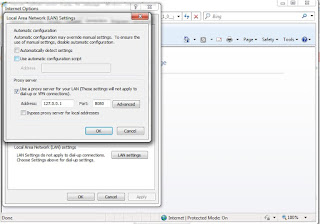






No comments:
Write comments