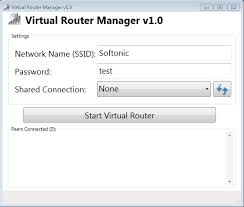How To Use Itunes With Proxy
I needed to access the itunes store of recent to download some stuff for my phone, and the file was large !.5 GB to be precise. The problem was not the data. The problem was that i was using the MTN SIMPLE SERVER CHEAT which works with proxy to access the internet and there is no way to configure proxy for itunes.