Android phones that come with low internal storage can be very frustrating to use, if you know what i mean. Imagine watching a very interesting video and having low memory notifications consistently. The good news is that link2sd app on android playstore can help you solve this issue.
This procedure only works on rooted phones. If your android is not rooted. We are going to partitin your sd card into two and use one part of your sd card as internal memory
- Click here to root your android phone
- You will need to install mini tool partition wizard on your desktop
- Put your memory card n a card reader and connect to your computer
- Back up your sd card by copying the files on it to your computer.
- Run mini tool partition wizard
- Locate your sd card, right click and chose delete.
Now, click OK and then click the Apply button from the top left of the window. It might take some time for the operation to finish.
Once done, restore the data to your SD card. On Windows, you will always get connected to the first partition of your SD card because Windows does not recognize the ext2 file system which is the second partition on your SD card for installing apps and games.
On Linux, though, make sure to restore your data to the drive that is significantly larger. Because your second partition is always the smaller one and you don’t want to fill up your second partition with media files!
At this point, you have just finished partitioning your SD card. Congratulations! Now you just need to configure Link2SD to connect to this second partition and link apps and games
CONFIGURING LINK2SD
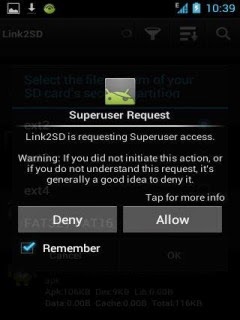 Now is the time to download and install Link2SD application from Google Play Store on your Android phone. Once installed, run the application. You may see a screen asking for Superuser Permission (root permission) the first time you run it. Make sure to select “Remember” and press Allow/Grant.
Now is the time to download and install Link2SD application from Google Play Store on your Android phone. Once installed, run the application. You may see a screen asking for Superuser Permission (root permission) the first time you run it. Make sure to select “Remember” and press Allow/Grant.Note that if you don’t see this prompt, your phone is probably not rooted. In that case, you have to root your phone! Without root permission, this will not work.
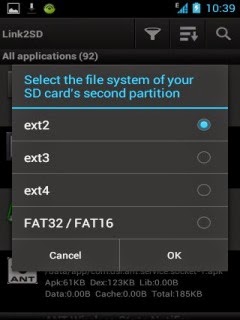 On successful launch after gaining root permission. Link2SD will ask you to select the file system of your second permission. set as ext2
On successful launch after gaining root permission. Link2SD will ask you to select the file system of your second permission. set as ext2Press ok and your device will be rastarted
After restarting, open Link2SD again and a dialogue will show up. Press OK and click the icon you see on the screenshot below. Choose On Internal. This will show up a list of apps and games installed on the internal storage of your phone
Now select options and choose multi-select. Then press the select all button. All of these apps will be selected
Now, click Actions and then choose Create link.
Click all three boxes and touch ok
Link2SD will now take a little time to move all these apps and games (except system files) and create a link with them from the second partition of your SD card. Touch OK when done -
Almost done! Now, to make sure that every time you download something, it gets auto-linked to the second partition, do the following:
Go to settings from the Menu. and click auto link
Enjoy












No comments:
Write comments