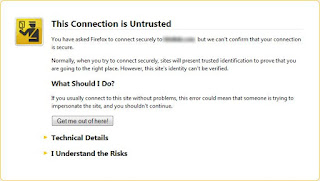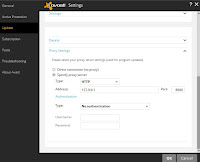How to Use The MTN Simple Server Cheat On Linux
Windows users have been rocking the MTN Simple Server Cheat for a Very long time and downloading what they want, when they want. I am going to show you how to use it on linux with this post. The procedure for linux is the same with windows but i will post the full procedure here for you linux users. The simple server given in the download link in this tutorial is already configured for MTN simple server cheat
- Download an already configured simple server for linux here
- Extract simple server
- Change to the simple server directory and run simple server.pyc by typing the following code in your linux terminal "
python SimpleServer.pyc" - You will see this if simple server is up and running
Use the comment box if you have problems with this tutorial or to let us know how helpful it was to you.