YouTube hosts more videos than you'll ever be able to watch, but unless you have an internet connection, it's tricky to watch any of them. Here i'll show you how to download videos to your iPhone or iPod touch so you can watch them at any time, regardless of whether there's Wi-Fi or 3G coverage.
Step 1. On your device, go to the App Store and search for "Video downloader - download manager". Make sure to include the '-' so the app appears first in the list of results. There are plenty of similar apps, so if you don't like this one, others work in largely the same way.
Step 2. The app is free, so install it. There is a paid-for Pro version of the app, and you will see nag screens prompting you to upgrade each time you launch it, but the app does the job for the purposes of this guide.
Step 3. Launch the app and the built-in browser will open on the help page. If you can't see it, swipe down to display the familiar address and search bar. Search for YouTube and then tap the site in the list of results
Step 4. Tap the magnifying glass button to search for a video on YouTube. When you find one you want to save, start playing it.
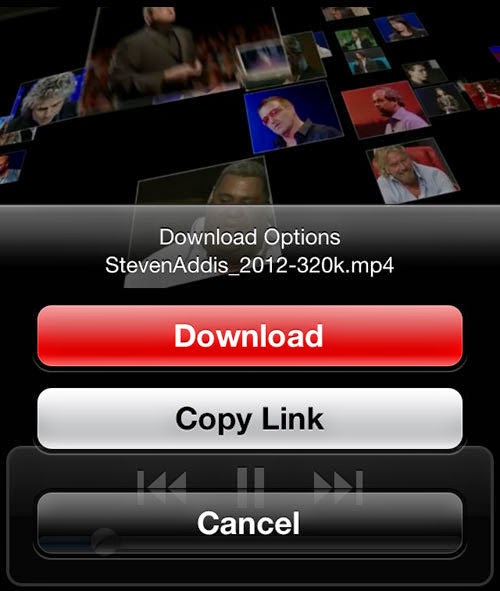 Step 5. You should see a pop-up with the option to Download the video. If not, there should be a Buffer to cache option. This essentially does the same thing, but saves it in a different folder
Step 5. You should see a pop-up with the option to Download the video. If not, there should be a Buffer to cache option. This essentially does the same thing, but saves it in a different folder
Step 6. To play a saved video, simply tap on the Files icon at the bottom and tap the one you want - it will start playing. Simply rotate your device to landscape to watch it full screen








No comments:
Write comments