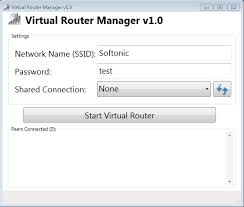This post will show you how to create a wireless network connection on your laptop so that you can share your internet with other computers, ipads, phones and other devices. Connectify hotspot is actually the most popular way of sharing hotspot from a pc but connectify hotspot is not free, so today i will be showing you how to share an internet connection from your laptop to other devices without connectify hotspot.
To share your internet connection. I recommend virtual router manager. It is easy to use and it is free.
Virtual Router is a free, open source software based router for PCs
running Windows 8, Windows 7 or Windows Server 2008 R2. Using Virtual
Router, users can wirelessly share any internet connection (Wifi, LAN,
Cable Modem, Dial-up, Cellular, etc.) with any Wifi
device (Laptop, Smart Phone, iPod Touch, iPhone, Android Phone, Zune,
Netbook, wireless printer, etc.) These devices connect to Virtual Router
just like any other access point, and the connection is completely
secured using WPA2 (the most secure wireless encryption.)
Virtual router manager can be used any where you are without any advertising to annoy you. To create your wireless connection
- Download virtual router manager from here
- Install virtual router manager on your windows computer
- Open the Virtual Router Manager and type in a Network Name (SSID) , also
type in a password, (note it must be up to 8 characters), select the
internet connection you want to share
- Now click start Virtual Router Manger
- Now you can turn-on wireless on your devices and you will see the
network name, connect to it with the password you have created and you
will have internet access from the computer.
If when you clicked start Virtual Router Manager you get a message that says “
group or resource is not in the correct state to perform the requested operation” then
all you have to do is on your start menu search CMD and right-click on
it and run as administrator when a DOS environment comes up just type in
this “
netsh wlan set hostednetwork mode=allow” without the quote and hit enter, now it should work fine.
If you need any further help just connect below and I will reply you.