many of the ios8 users have met have complained about not finding the HOTSPOT feature in ios 8 and therefore some have even decided that it their iphone came without an hotspot capability. some searched the internet for possible solutions on how to put on the hotspot feature in iphone5,6 and some other ios8 device.
but we here at oldrafikki do not believe that apple just took all your money and gave you an iphone without hotspot, so we will show you why the hotspot feature is missing in your new iphone and we will also show you how to put on hotspot in your new iphone without having to leave the cozzy comfort of your bed, of course that is one of the many benefits of following oldrafikki, we show you the latest tricks so you can boast to your friends that you are computer wizard, dont worry we know you have been doing that and we are proud of you.
WHY IOS8 DEVICES SOMETIMES HAVE MISSING HOTSPOT FEATURES.
in order for you to use hotspot on your iphone5 or other ios8 devices, your carrier( your network provider) must have sent you the APN, PASSWORD AND USERNAME for your cellular data network, sometimes this is not always the case, for some reasons unknown to us some network providers may not send you all the required settings and information your phone need to power it hotspot feature. that is why the hotspot feature is missing in some iphone5 or ios8 devices
SETTING UP HOTSPOT APN IN iPHONE5 OR OTHER IOS8 DEVICES.
to start using your hotspot ios 8 your hotspot must have its cellular data profile complete, you can do that by going to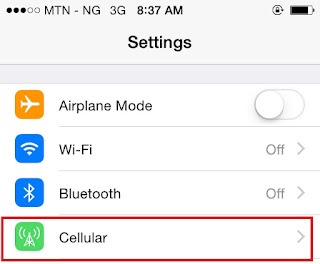 SETTINGS on your iphone device.
SETTINGS on your iphone device.
then select CELLULAR this will take you to the cellular network settings menu.
select the cellular data network option
and it will take you to the cellular data network APN, USERNAME & PASSWORD settings menu. this is where we will input the APN information to enable the hotspot feature on your device.
WE WILL ADD THIS INFORMATION TO THE SPECIFIED AREAS.
1. CELLULAR DATA:
apn= (leave this area empty)
username= web
password= iphone
2.MMS:
apn= (leave this area empty)
username= web
password= iphone
(leave the remaining area empty.)
3.PERSONAL HOTSPOT:
apn= (leave this area empty)
username= web
password= iphone
after making this changes go to setting and wait for your personal hotspot feature to appear, you may also restart your iphone if it is taking too long to appear. when it does appear it is supposed to look like this on your iphone settings menu.
but we here at oldrafikki do not believe that apple just took all your money and gave you an iphone without hotspot, so we will show you why the hotspot feature is missing in your new iphone and we will also show you how to put on hotspot in your new iphone without having to leave the cozzy comfort of your bed, of course that is one of the many benefits of following oldrafikki, we show you the latest tricks so you can boast to your friends that you are computer wizard, dont worry we know you have been doing that and we are proud of you.
WHY IOS8 DEVICES SOMETIMES HAVE MISSING HOTSPOT FEATURES.
in order for you to use hotspot on your iphone5 or other ios8 devices, your carrier( your network provider) must have sent you the APN, PASSWORD AND USERNAME for your cellular data network, sometimes this is not always the case, for some reasons unknown to us some network providers may not send you all the required settings and information your phone need to power it hotspot feature. that is why the hotspot feature is missing in some iphone5 or ios8 devices
SETTING UP HOTSPOT APN IN iPHONE5 OR OTHER IOS8 DEVICES.
to start using your hotspot ios 8 your hotspot must have its cellular data profile complete, you can do that by going to
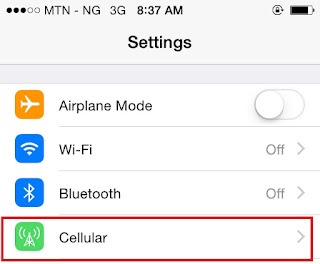 SETTINGS on your iphone device.
SETTINGS on your iphone device.then select CELLULAR this will take you to the cellular network settings menu.
select the cellular data network option
and it will take you to the cellular data network APN, USERNAME & PASSWORD settings menu. this is where we will input the APN information to enable the hotspot feature on your device.
WE WILL ADD THIS INFORMATION TO THE SPECIFIED AREAS.
1. CELLULAR DATA:
apn= (leave this area empty)
username= web
password= iphone
2.MMS:
apn= (leave this area empty)
username= web
password= iphone
(leave the remaining area empty.)
3.PERSONAL HOTSPOT:
apn= (leave this area empty)
username= web
password= iphone
after making this changes go to setting and wait for your personal hotspot feature to appear, you may also restart your iphone if it is taking too long to appear. when it does appear it is supposed to look like this on your iphone settings menu.










No comments:
Write comments